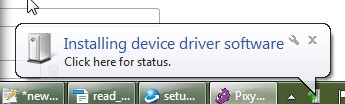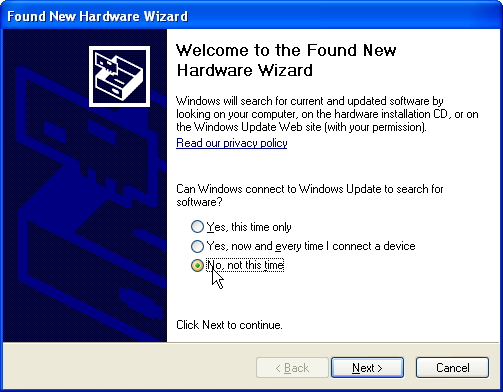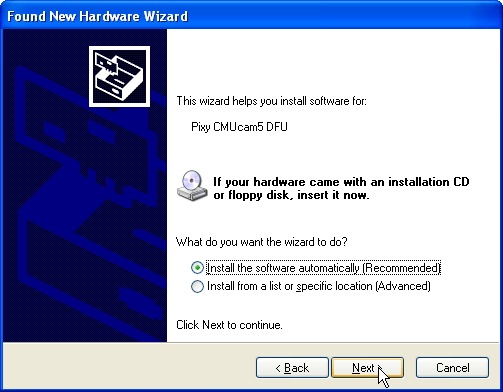Table of Contents
Uploading new firmware
Pixy2 uses a ROM-based algorithm to upload new firmware into flash memory over USB, which makes Pixy2 “unbrickable” - that is, you will always be able to recover Pixy2 from an unsuccessful firmware upload or a “bad” version of firmware.
The First Time You Upload Firmware
Start like this:
- PixyMon is running on your computer.
- You have your new firmware file available somewhere on your computer. You can find the latest version here.
Now do these steps (please):
- Make sure Pixy2 is NOT plugged in to a USB cable.
Holding the button down while connecting Pixy2 to USB puts Pixy2 in “firmware upload mode”. Since this is the first time you have uploaded firmware onto Pixy2, your computer will go through a driver installation process. This is because Pixy2 uses a separate device driver for firmware upload, and your computer hasn't seen this device on its USB port before (Note: this only happens if you're using a Windows computer. If you're using a Mac or Linux machine, scroll down to the “Pixymon” section and skip this driver installation business).
Windows Vista, 7, 8, or 10
You should get a small message in the system tray similar to this one:
Wait for the driver to finish installing, which shouldn't require any actions on your part, just some waiting.
Windows XP
You should get the New Hardware Wizard
Click on “No, not this time” and then “Next”. In the next dialog, *click on “Install the software automatically” and then “Next”.
The driver will then be installed. Wait for this to finish before continuing.
MacOS or Linux
No special steps need to be taken.
What you should see
In the PixyMon console (at the bottom of the PixyMon window) you should see the message “Pixy programming state detected”. If you don't see this message, the drivers may still be installing. Just wait a little more.
Then a file selection dialog will appear. Browse to your new firmware file (it's a .hex file) and select it, then press OK. Pixy2 will then take the new program and write it into its flash memory. It's quick – it only takes 5 seconds or so. When it's done uploading the new firmware will start running.
You're done!
The next time you upload firmware
The next time you upload firmware, the drivers will be installed, so you just need to initiate firmware upload mode by holding down the button while plugging in the USB cable.