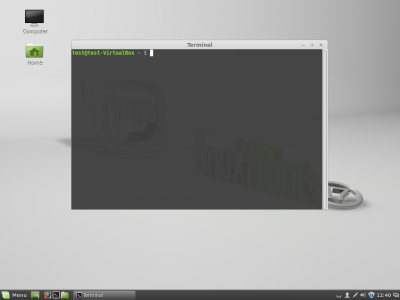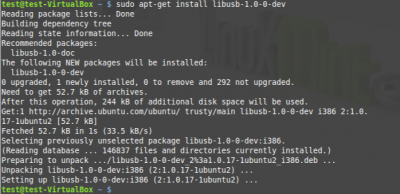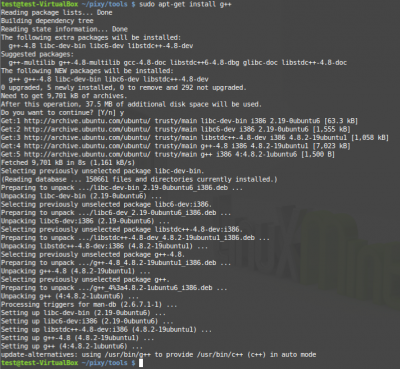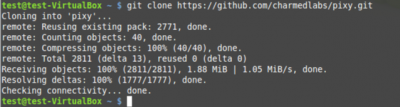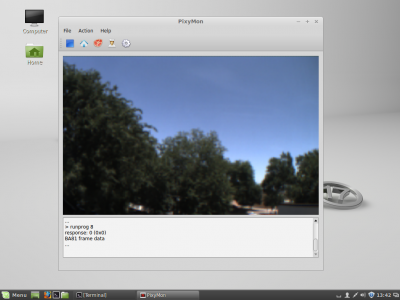Table of Contents
Installing PixyMon on Linux
1. Introduction
The following procedure will walk you through building PixyMon for Linux. This procedure assumes the following:
- Your system has Linux Mint installed
- Pixy firmware has been updated to 1.0.2
- Your system is connected to the internet
The Mint distribution of Linux can be downloaded here: http://www.linuxmint.com
Instructions for updating the Pixy firmware are here: Uploading New Firmware
Although this procedure uses Linux Mint, it should work with any Linux distribution that uses the Debian package manager (e.g. Ubuntu).
2. Procedure
2.1. Install dependencies for building PixyMon
2.1.1. Install git
In the terminal window type:
sudo apt-get install git
2.1.2. Install libusb-1.0-0-dev
2.1.3. Install QT
In the terminal window type:
sudo apt-get install qt5-default
sudo apt-get install qt5-qmake
sudo apt-get install qtbase5-dev-tools
2.1.4. Install g++ (compiler)
2.2. Building PixyMon
2.2.1. Download Pixy source code
2.2.2. Run the build script
Change directory to the pixy build tools folder and run the build script.
In the terminal window type:
cd pixy2/scripts
./build_pixymon_src.sh
The script will probably take a few minutes to complete. Perhaps this is a good time to make a cup of tea?
2.2.3. Add permissions for Pixy USB interface
In order to communicate with Pixy over USB as a non-root user you must set permissions for Pixy.
To do this copy the 'pixy.rules' file to '/etc/udev/rules.d'
In the terminal window type:
cd ../src/host/linux/
sudo cp pixy.rules /etc/udev/rules.d/
2.3. Running PixyMon
2.3.1. Connect Pixy to your Linux system using a USB micro cable
2.3.2. Change directory to the PixyMon build folder
In the terminal window type:
cd ../../../build/pixymon/bin/