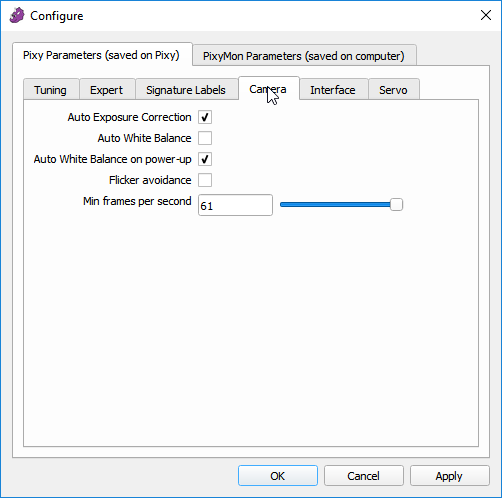Camera tab
This tab contains parameters for configuring how Pixy2 acquires images for processing. These parameters are considered to be “advanced”, so you should avoid changing them unless you have a good understanding of what they do! The Camera tab is present regardless of the program that is running on Pixy2. To bring up the Camera tab, first bring up the Configure Dialog (click on the gear icon or select File➜Configure). Now select the Camera tab under Pixy Parameters.
- Auto Exposure Correction: Enabling this parameter enables an algorithm that automatically adjusts Pixy2's exposure in response to the ambient light – more ambient light results in less exposure, and less light results in more exposure. Disabling this parameter will turn off this algorithm and save Pixy2's current exposure setting in flash so it can be used for subsequent power cycles. Additionally, if you disable Auto Exposure Correction, the Camera brightness parameter in the Tuning tab will no longer adjust the exposure/brightness.
- Auto White Balance: Enabling this parameter enables an algorithm that automatically adjusts the blue and red channel gains (the “balance”) such that white objects appear white. This parameter is disabled by default to prevent the colors that Pixy2 perceives from drifting, because this will also affect the color signatures and their accuracy. When this parameter is disabled, Pixy2's current white balance setting will be saved in flash so it can be used for subsequent power cycles (asssuming Auto White Balance on power-up is also disabled). You can enable Auto White Balance temporarily by clicking on the box (enabling) and Pixy2 will perform white balancing until you click the box again to disable. Disabling Auto White Balance and Auto White Balance on power-up may be an effective way to retain the accuracy of your color signatures for a given environment.
- Auto White Balance on power-up: Enabling this parameter will make Pixy2 turn on auto white balance for the first 5 seconds upon power-up. This is useful because most users want Pixy2 to adjust its white balance based on the ambient conditions, but not to continuously update the white balance such that colors (and signatures) drift over time. When this parameter is disabled, Pixy2 will not enable auto white balance upon power-up. Disabling Auto White Balance and Auto White Balance on power-up may be an effective way to retain the accuracy of your color signatures for a given environment.
- Flicker avoidance: If Pixy2's images are flickering because of the flickering of the lighting, enabling this parameter will prevent the flickering. Flickering tends to happen more often with fluorescent lighting. Enabling this may lead to overexposure in bright sunlight, however.
- Min frames per second: This allows Pixy2 to choose a lower framerate to reduce noise and/or increase brightness in dimly lit environments. That is, lower framerates allow for longer exposures. If there is sufficient light in the environment, the framerate will increase above this value, but if there is insufficient light in the environment the framerate will be lowered until it possibly reaches this value at which point it will maintain the minimum frames per second. In general, set this value to the minimum frames per second your application can tolerate. Pixy2 will then choose the optimum framerate given the amount of light in the environment.