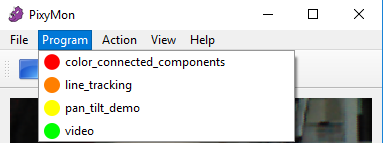Button program selection
When Pixy2 powers up, it will always run the Default program, which is the program you specify with the Default program parameter, which can be found in the Expert tab in the Configure dialog. But you might want to tell Pixy to run different program upon power-up. If so, you can enable a simple query sequence upon power-up that will allow you to select a different program with some simple clicks of Pixy2's button.
Normally, the query sequence is disabled. To enable it, click the checkbox the Program select on power-up parameter in the Expert tab in the Configure dialog. After enabling this parameter, the program select sequence will happen upon Pixy2's next power-up.
Here's how it works: each program has its own color associated with it. For example, the color_connected_components program is red. These colors are shown in the pull-down when you bring up the Program menu.
Assuming the Program select on power-up parameter is enabled, upon power-up, Pixy2 will illuminate it's RGB LED the color of the default program (e.g. red, if color_connected_components). Pixy will illuminate the RGB LED for a couple of seconds. If you want to run a different program, press and hold down the button while the LED is on. Pixy2 will then start cycling through the colors of the available programs. Let go of the button when the color of the program you want to run shows up. Pixy2 will then run that program. The default program has not changed, however. The next power-up will result in the default program being executed unless you intervene with the button sequence again.
Many users leave the Program select on power-up parameter enabled because it gives them an option of selecting a different program if they choose. The main disadvantage of leaving it enabled is that Pixy2 will take a few more seconds to boot-up. It's considered a more expert feature, so it's disabled by default.